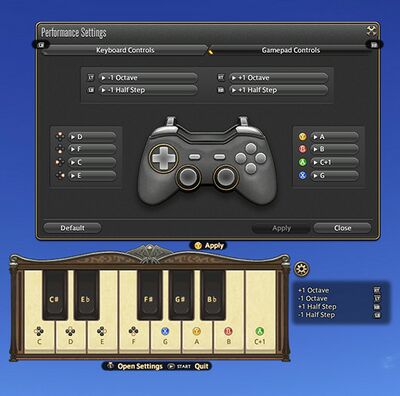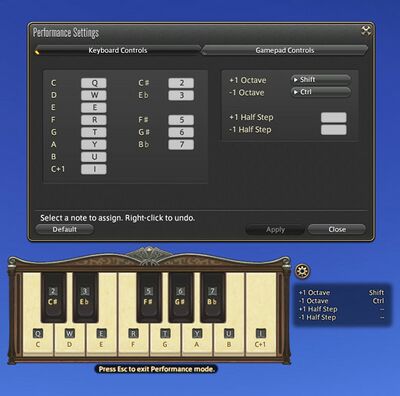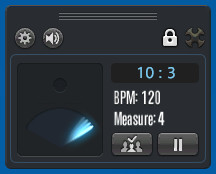Performance Actions
Performance Actions are a set of Actions available only to Bards. They consist of various instruments that can be played using a variation of a piano keyboard to select the musical notes. Performance volume may be controlled by going to System Configuration → Sound Settings → Volume Settings and adjusting the Performance slider.
Unlock
Players must first talk to Simpkin in Old Gridania to complete the level 30 quasi-quest Plucking the Heartstrings to unlock the Performance Actions menu.
Instruments Available
There are currently 24 different instruments, with the Electric Guitar having 5 presets, for a total of 28 instruments. Players will automatically unlock any new instruments added in each patch, and they will appear in the Performance Actions menu.
Strings
- Harp
- Lute
- Fiddle
- Violin
- Viola
- Cello
- Double Bass
- Electric Guitar
Woodwind
- Flute
- Oboe
- Clarinet
- Fife
- Panpipes
- Saxophone
Brass
- Trumpet
- Trombone
- Tuba
- Horn
Keyboard
- Piano
Percussion
- Timpani
- Bongo
- Bass Drum
- Snare Drum
- Cymbal
It is possible to hold notes with these instruments by holding the associated keybinds. When using a keyboard, all musical notes may be assigned to keybinds.

Eligible Areas
Performance actions may be used anywhere in the open world. However, they cannot be used in most instanced areas with a few exceptions:
- The Ivory Chapel
- Squadron barracks
- Dungeons entered in Explorer Mode
Players must be in a neutral stance (ie not mounted and out of combat). Performance actions can also be used in Group Pose.
Controls
The interface for playing music will change based on what control method a player has selected.
When playing with a gamepad with the default controls, players will be able to use the D-pad and the face buttons to play natural notes, while using the shoulder buttons to raise or lower the note by half a step, and the triggers to raise or lower the octave by one. Players can adjust these settings to their liking in the menu that appears over the UI.
While playing on a keyboard, players can assign all musical notes, natural or flat/sharp to any of the keys, as well as the half step up/down and octave up/down buttons to any key. Players are also able to use a metronome to help them keep time while playing. The speed, volume and BPM can be adjusted on the metronome itself, and it can be started or stopped by using the play/pause button on the interface.
Ensemble Mode
Ensemble Mode is a method of synchronizing performances with other players in a party.
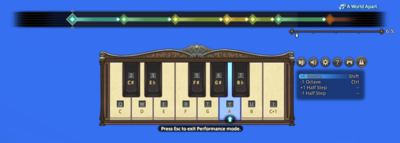
From the ready check menu, select Enter Ensemble Mode then commence the ready check. Once the party leader has chosen to initiate an ensemble ready check via the metronome, the ready check settings screen will appear. Once the desired settings have been selected, the ensemble ready check can be initiated.
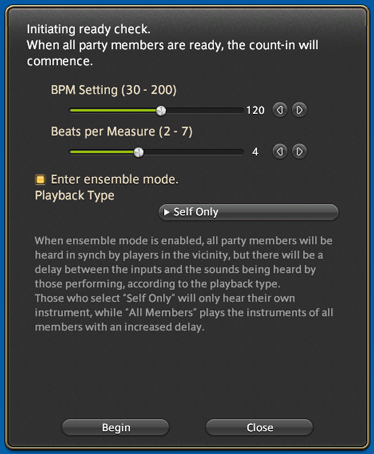
Initiating the ready check will send a notification to all party members. Players will be marked not ready if they fail to respond to the ready check within 15 seconds.
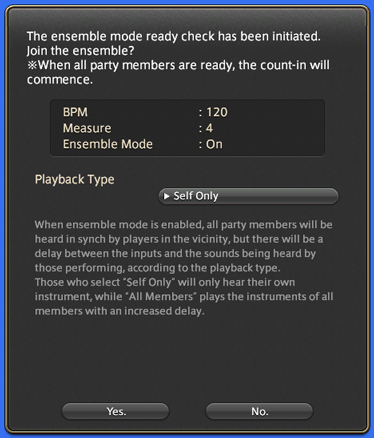
Setting playback type to Self Only will mute the performance of party members. Setting playback type to All Members will play the instruments of all party members with an increased delay.
Performance Assistance
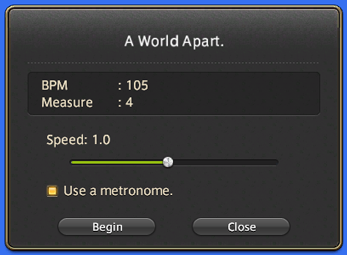
Performance Assistance is a method of practicing certain songs. From the Performance menu, select Performance Assistance to display a list of songs available for practice. The current songs are:
Players can then adjust the music tempo, and choose whether or not to use a metronome. Upon beginning, the Keyboard UI (as well as the gamepad display if enabled) will highlight the keys that must be pressed in time with the selected tempo.
Limitations
- The octave range is limited to C3-C6 with 12 semitones per octave.
- Chords are not supported, although playing arpeggio can get around this.
- The maximum note speed is 14 notes a second with a 50ms interval, assuming a locked 60fps.
Square Enix Warning
When using the performance actions, you are strictly prohibited from performing the music of any third parties. You may record and upload your performance and hereby agree to license such recordings to us for use by Square Enix or others in accordance with the terms of the "FINAL FANTASY XIV Material Usage License".
Following the implementation of performance actions, the FINAL FANTASY XIV Material Usage License has been updated. Review the FINAL FANTASY Material Usage License here.