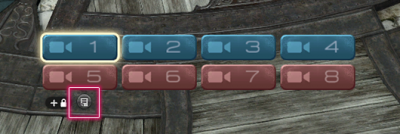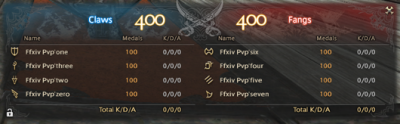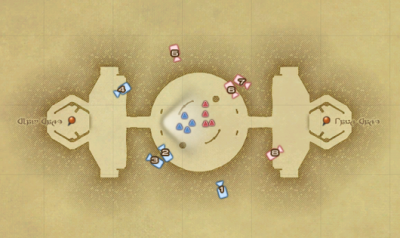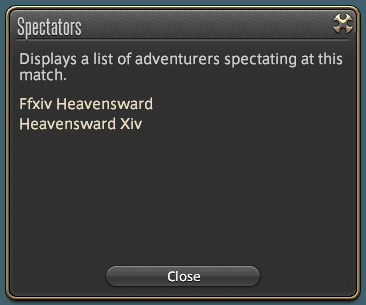Spectator Mode
General Information

Spectator Mode can be used to spectate Custom Matches in The Feast. Once initiated, spectators will be unable to see their own characters, but instead utilize a dedicated interface to operate the camera and observe the match from various angles and positions.
- Introduced in Patch 3.4.
How to Spectate Matches
The hosting party leader of the two parties fighting in the Feast will target the second party leader and select "Invite to a Custom Match" from the subcommand menu. The hosting party leader will then target the party leader of those who wish to spectate and select "Invite Custom Match Spectator" from the subcommand menu. Please note that players who wish to spectate must be in a party of two to eight players.
- A third party cannot be invited to spectate a match until the second party leader accepts the invitation to battle.
When all parties have agreed to join, the hosting party leader can register to start the custom match.
Camera Controls
Spectators will have access to three types of cameras.
Free Camera - Spectators can move freely around the arena using regular movement controls.
Fixed Cameras - Spectators can switch between several cameras in fixed locations around the arena.
Player Cameras - Spectators can view matches from the perspective of combatants, the camera following their selected player around the arena.
Hotkeys
Players can switch between cameras using the following controls:
| Camera Type | Hotkeys |
|---|---|
| Fixed Camera | F1 - F8 |
| Player Cameras (4 on 4 Matches) |
Claw: 1 - 4, Fang: 5 - 8 |
| Player Cameras (8 on 8 Matches) |
Claw: 1-4, Ctrl+1-4, Fang: 5-8, Ctrl+5-8 |
Spectator UI
Spectator mode employs a unique UI to display match information and switch between cameras, allowing players to better enjoy the match.
Team Info
Displays information for all characters on a team.
For 4 on 4 Matches
- Class/Job Icons
- Character Names
- HP
- MP
- Progress Bar
- Status Effects (Displays up to 10)
- Medals
- Adrenaline Gauge
- Purify Recast Timer
For 8 on 8 Matches
- Class/Job Icons
- Character Names
- HP
- Medals
Match Info
The following information for each match will be displayed:
- Time Remaining
- Team Names
- Team Scores
- Team Score Gauge
Camera Menu
This menu contains the following features:
1. Switch Camera - Switch between eight cameras placed on the arena.
- Press LT(L2) or RT(R2) to switch between cameras using a gamepad.
2. Display Menu - Use this menu to access the following subcommands:
View Match Progress - Displays the progress of the ongoing match.
Open Map - Displays a map showing the location of all fixed cameras and combatants on the field.
View Spectators - Displays a list of all players spectating the current match.
- Following the addition of spectator mode, the spectators list can be accessed via the Duty Menu window.
Leave - Leave the custom match and quit spectating.