Duty Recorder

Duty Recorder is a feature added in patch 4.2 that allows players to document duties for viewing at a later date. Playback controls include speed adjustment and chapter selection, as well as the option to switch the camera's point of view between characters, providing a means for refining battle strategies or capturing a high-quality action screenshot.
The available duties changes with each major patch. Because only a very limited number of duties is available with this feature, and it usually does not include the newest high-end duties, this feature is seldomly used.
Requirements
With a level 70 Disciple of War or Magic who has completed the main scenario quest The Ultimate Weapon, speak to the Wandering Minstrel at Mor Dhona (X:21.7 Y:8.7) to unlock this feature with the quasi-quest Recall of Duty.
Using the Duty Recorder
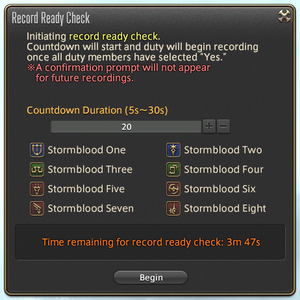
Please follow these steps to use the Duty Recorder:
- Select Duty Recorder under Duty in the main menu, then select Enable under Recording Settings.
- Begin a recordable duty with a party that meets the minimum size requirements.
- After entering the duty, initiate a Record Ready Check. Approval from all party members is required before recording can begin.
- Recording will begin once all party members have agreed to the Record Ready Check and will end once you leave the duty.
- You must have at least 210 MB of free space to record.
Recordable Duties
- The Ageless Necropolis
- San d'Oria: The Second Walk
- AAC Cruiserweight M1 (Savage)
- AAC Cruiserweight M2 (Savage)
These duties change with major patch releases.
Viewing Duty Records

Duty playback is only available in inn rooms.
From Duty, enter the Duty Recorder menu, and select the recording, followed by "Play."
Up to three recordings may be saved at once. Once this limit has been reached, any new recording will overwrite the oldest existing recording. If there are particular recordings that you wish to keep, they can be locked to prevent them from being overwritten.
- When a new patch is released, any previously saved recordings will no longer be playable. In rare cases, older recordings may not play properly or may be rendered unplayable after unscheduled maintenances.
Duty Recorder Display
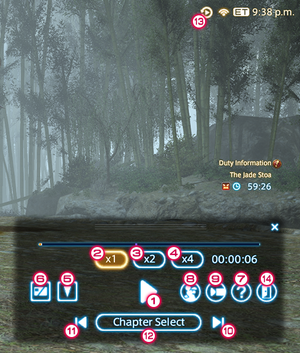
- Play/Pause
- Playback Speed x1
- Playback Speed x2
- Playback Speed x4
- Focus Target
- HUD Display
- Help
- Group Pose
- Idling Camera
- Next Chapter
- Previous Chapter
- Chapter Selection
- Playback Icon
- Exit
Duty Record Playback
Keyboard/Mouse
| Function | Command |
|---|---|
| Move Camera | W/A/S/D Keys |
| Reset Camera | Z Key (Draw Weapon) |
| Change Focus Target | Tab/Shift+Tab/Left Click |
| Pause/Play | Space Key (Jump) |
| Toggle Playback Speed | Num9 (Cycle Tab) |
| Open/Close Controls | R Key/Mouse Wheel (Auto Run) Num* (Subcommand) |
Gamepad/Controller
| Function | Command |
|---|---|
| Move Camera | Left Analog Stick |
| Reset Camera | Left Thumb-click/L3 |
| Change Focus Target | Directional Buttons |
| Pause/Play | Y/△ |
| Toggle Playback Speed | RB/R1 |
| Open/Close Controls | X/□ |